The Magic School AI tool is transforming how teachers create personalized and interactive educational experiences. With 60% of educators already using some of the best AI tools in their classrooms, this tool is part of a growing trend in educational technology.
Learning how to use Magic School AI tool for enhanced learning and education fosters a sense of achievement and progress in the classroom through customized lessons and real-time feedback, helping students achieve better results and stay motivated.
Ready to begin teaching with Magic School AI? Keep reading to find out how.
What is Magic School AI?
Magic School AI is like having a helpful assistant for teachers. It provides a wide range of tools that simplify tasks like planning lessons, crafting assignments, and even creating newsletters.
With over 60 AI-powered features, it aims to save educators up to 10 hours each week, giving them more time to connect with students and make learning enjoyable.
Have a quick look at the the magic school tutorial:
What are the Features of Magic School AI?
Magic School AI brings a set of tools that make teaching easier and learning more effective. Here’s how you can use these amazing features to save time and boost your students’ success:
- Rubric Generator: Create perfectly formatted rubrics tailored to your tasks in seconds.
- Informational Text Generator: Generate personalized text on any topic for your students instantly.
- IEP Generator: Save hours by creating Individualized Education Programs (IEPs) based on your students’ unique needs.
- Material Leveler: Adapt any material for children who need extra reading support.
- Material Scaffolder: Generate keywords for pre-teaching and questions to help students understand the material before the lesson.
How to Use Magic School AI Tool: Step-by-Step Guide
The Magic School AI Tool simplifies the process of creating educational content tailored to various grade levels. Follow these steps to effectively generate customized questions and summaries from YouTube videos.
3. Set the Number of Questions
5. Paste the YouTube Video ID or URL
8. Using the “Ask Raina” Feature
1. Navigate to the Website
- Go to the Magic School AI Tool and begin the magic school AI login.

2. Select Grade Level
- Choose the grade level you’re working with. Options range from kindergarten to grade 12, and college.
- Example: If you’re creating questions for a 5th-grade science class, select “Grade 5”.

3. Set the Number of Questions
- Decide how many questions you want: 3, 5, 7, or 10.
- Example: Select “5” if you want to generate five questions.
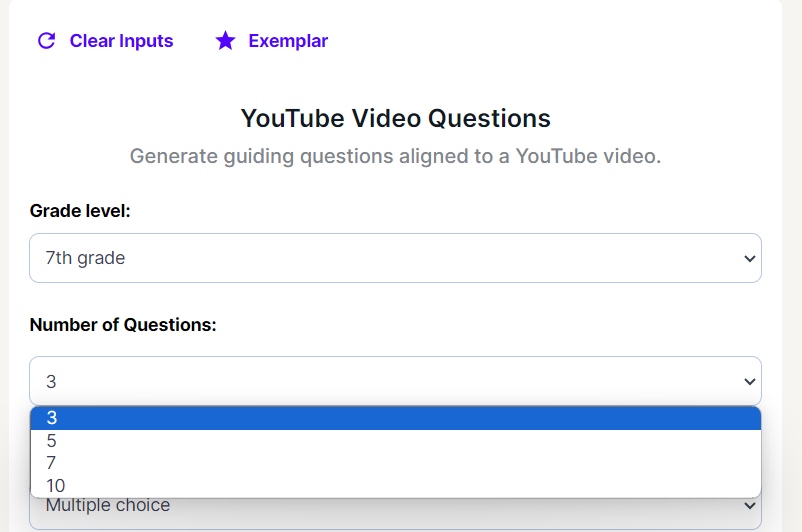
4. Choose the Question Type
- Select the type of questions you want: multiple choice, true or false, or free response.
- Example: If you want to assess comprehension with straightforward answers, choose “True or False”.

5. Paste the YouTube Video ID or URL
- Enter the YouTube video ID or URL you want to generate questions for.
- Example: If you have a YouTube video about the water cycle, copy the URL, and paste it into the tool.

6. Generate Questions
- Click “Generate” and let MagicSchool.ai do its magic! Your questions will appear on the right side of the screen within seconds.

7. Adjusting Questions
- Change the number or type: Use the options on the left side where you initially made your selections.
- Modify questions: Use the tabs below the generated questions to shorten or change the type of questions.
- Example: If the generated questions are too simple, you can switch to “Multiple Choice” and regenerate.
8. Using the “Ask Raina” Feature
- Click on the “Ask Raina” tab to give further instructions for question generation.
- A box will appear where you can type your specific directions.
- Example: If you want questions focusing on the stages of the water cycle, type: “Generate questions that focus on the stages of the water cycle, including evaporation, condensation, and precipitation.”
- “Raina” will regenerate the questions based on your new instructions.
- Result:
- Multiple Choice: What is the first stage of the water cycle?
- A) Precipitation
- B) Evaporation
- C) Condensation
- Multiple Choice: Which stage involves water vapor cooling and forming clouds?
- A) Evaporation
- B) Condensation
- C) Infiltration
- Multiple Choice: What is the first stage of the water cycle?
- Result:
9. Summarize the Video
- Click on the “Summarize” tab to get a summary of the video.
- Choose the length of the summary from the 5 options provided.
- Example: If you want a brief summary, select the shortest option.
- Result: “The video explains the water cycle, detailing the processes of evaporation, condensation, and precipitation, and highlights the role of the sun.”
10. Copying the Questions
- Once you’re satisfied with the generated questions, click the copy button.
- The text will be copied to your clipboard, ready to be pasted wherever you need it.
How can You use Magic School AI in Classroom?
Magic School AI provides innovative tools to enhance education for teachers and students. Integrating AI into lesson planning and classroom activities makes learning more engaging and personalized:
Enhancing Lesson Planning with AI Tools
Magic School AI for teachers simplifies lesson planning by providing insights and suggestions based on student performance. Educators can use AI to create personalized learning pathways, ensuring targeted instruction for every student.
Example: A teacher noticing a student’s struggle with fractions can use the AI tool to create a tailored lesson plan that focuses on that specific area. This way, each student receives personalized instruction that aligns perfectly with their academic goals, making learning more effective and targeted.
Creating Engaging Classroom Experiences with AI
Incorporating Artificial Intelligence in the classroom can make lessons more interactive and engaging. Magic School AI for students not only captures students’ attention but also enables educators to deliver dynamic lessons that foster creativity and critical thinking.
Example: Imagine a history teacher using an AI tool to create a virtual tour of ancient Rome, where students can explore historical sites and artifacts in real-time. This not only makes the lesson more exciting but also helps students develop creativity and critical thinking skills.
What are the Best Magic School AI Tools for Effective and Enhanced Learning?
Magic School tools designed to make teaching more efficient and engaging. From lesson planning to generating real-world examples, these AI-powered tools support educators in creating dynamic and interactive learning experiences:
| Tool | Description | How to Use |
| Lesson Plan Generator | Creates engaging and effective lesson plans. | Select grade level, enter topic and objectives, add details, and click generate. |
| Real World Connections | Provides real-world examples to enhance learning. | Select grade level, input topic instructions, and click generate. |
| Group Work Generator | Plans group activities to foster collaboration and teamwork. | Select grade level, number of students, activity time, topic, and click generate. |
| Rubric Generator | Creates well-structured grading rubrics. | Select grade, input objective, title, description, point scale, and click generate. |
| Vocabulary Based Text | Generates texts with specific vocabulary for different grade levels. | Select grade level, enter topic, vocabulary words, text length, and click generate. |
| Multiple Choice Assessment | Creates multiple-choice quizzes for various subjects. | Select grade level, number of questions, topic instructions, and click generate. |
| YouTube Video Questions | Generates questions from YouTube videos for lessons. | Select grade level, number and type of questions, paste video URL, and click generate. |
| AI Resistant Assignments | Suggests ways to make assignments challenging for AI bots. | Select grade level, input assignment description, and click generate. |
| Multiple Explanation Generator | Provides multiple explanations and examples for topics. | Select grade level, enter topic, and click generate. |
| IEP Generator | Creates individualized education programs for students. | Select grade level, student’s disability, needs/strengths, and click generate. |
| Text Leveler | Modifies text to match students’ reading proficiency. | Select grade level, paste text, and click generate. |
| Professional Email Writer | Drafts professional emails for educators. | Enter the sender’s name, email content, and click generate. |
| Text Rewriter | Transforms and adjusts existing text for clarity and length. | Paste text, provide prompts for changes, and click generate. |
| Coach’s Sport Practice | Generates personalized practice plans for sports. | Select grade level, sport, practice duration, criteria, and click generate. |
What are the Benefits of Using the Magic School AI Tool?
Magic School AI provides numerous advantages that can significantly enhance your teaching experience. Here’s how:
- Wide Range of Tools: Access over 50 AI tools designed for various educational needs.
- Time-Saving: Automate routine tasks to save time and reduce burnout.
- Customized Content: Generate content that aligns with your unique teaching style.
- Multilingual Support: Translate content into multiple languages to reach diverse students.
- Interactive Lectures: Make your lessons more engaging and interactive for students.
- Real-World Examples: Enhance lessons with practical, real-world examples.
What are the Limitations of Using the Magic School AI Tool?
While AI tools like Magic School AI can be incredibly helpful, they do have some limitations that are worth keeping in mind:
- Accuracy Issues: AI can sometimes provide incorrect information, so it’s always a good idea to double-check the content it generates.
- Bias: AI can reflect biased opinions. Teachers should review and ensure the content is fair and unbiased.
- Job Concerns: There’s a worry that AI might contribute to job loss among teachers, as it can automate some educational tasks.
- Impact on Creativity: Relying too much on AI can dampen the creative skills of educators, as it may discourage them from creating their own materials.
- Privacy: Be cautious about sharing sensitive information on AI platforms like Magic School. Protecting your privacy is important.
- Outdated Information: Magic School AI can’t provide data on events that occurred after 2021, so it’s essential to use up-to-date sources for the latest information.
Explore More How-to Guides
For additional inspiration and practical advice, explore our how-to guides below:
- How to Use the Keeper AI Test Standards Calculator
- How to Use AI Tools to Learn a New Skill
- How to Utilize an AI Math Tool for Quick Solutions
- How to Use AI Tools for Studying
FAQs
How many tools does MagicSchool AI have?
Is MagicSchool AI safe?
How do I log in to Magic School AI?
Wrap Up
By learning how to use Magic School AI tool for enhanced learning and education a professional teacher like you can create a more engaging and personalized experience for your students.
AI is transforming education by providing tools that cater to diverse learning styles and needs, ensuring every student can achieve their full potential. Want to learn more about AI? Have a look at the AI glossary.





